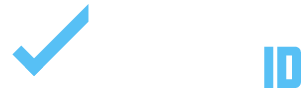This guide will walk you through the simple steps to upload and add an image to your registration page. Adding an image enhances your page’s visual appeal and provides important details to participants. Follow these instructions to ensure your registration page looks professional and informative.
INSTRUCTIONS:
1. On your tournament or league page click “Director Admin”.
2. Navigate to “Media > Upload Media”.
3. Click Upload Image.
4. Check “Make it Public and “Show it Under Media”.
5. Click icon to search your device for an image.
6. Click Registrations > Edit under the registration.
7. Find Set Product Image > Choose Image.
8. Choose Image > Set Product Image.
9. Click Update
IMPORTANT
- You can view the updated image on your registration page, and its display will adjust based on the uploaded size.
- In Upload Media, you can also add videos and PDFs to include additional content on your website.