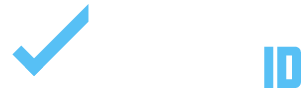This guide will show you how to effortlessly close registrations at full capacity or upon your decision, and set participant limits to keep your event manageable and enjoyable. It offers the steps to tailor the registration process, ensuring exclusivity or efficient resource management to meet your event’s specific needs.
INSTRUCTIONS:
1. On your tournament or league page click “Director Admin”.
2. Navigate to “Registrations”.
3. Hover over the Product and click Edit.
4. Scroll down to Product Data and Click Inventory.
5. You can set the Inventory to the amount you want or 0 to close it.
6. You can set the number to limit your registrations.
7. Click Update.
IMPORTANT
- After updating to close or limit registrations, confirm the changes from a user’s viewpoint. Ensure the inventory is set to your chosen limit and the registration form is removed, then visit the page as a user to verify. This ensures the adjustments are applied correctly, offering a seamless experience for participants.
- An alternative method to close registration involves setting the product status to ‘Draft’. Please be aware that adopting this approach means that the content will not be displayed on the page. This ensures a streamlined way to temporarily halt new registrations while maintaining the option for future adjustments.