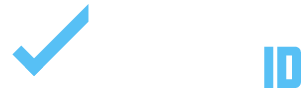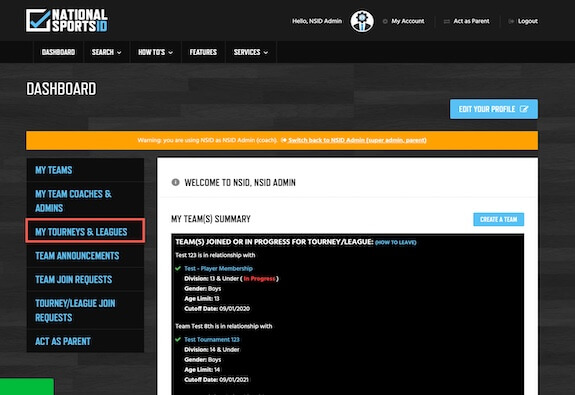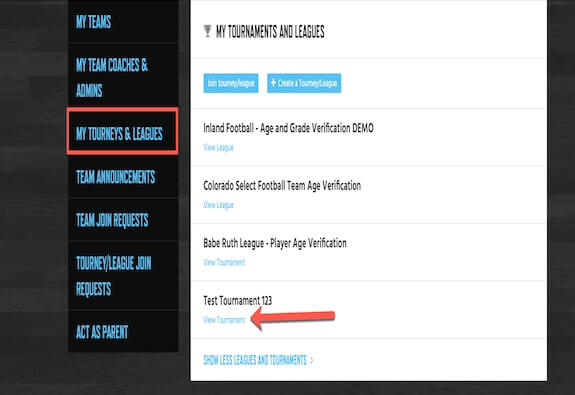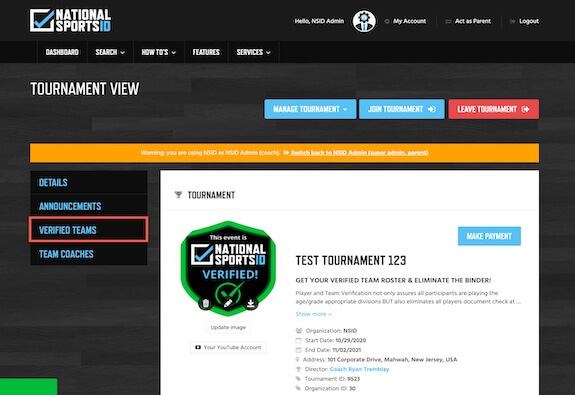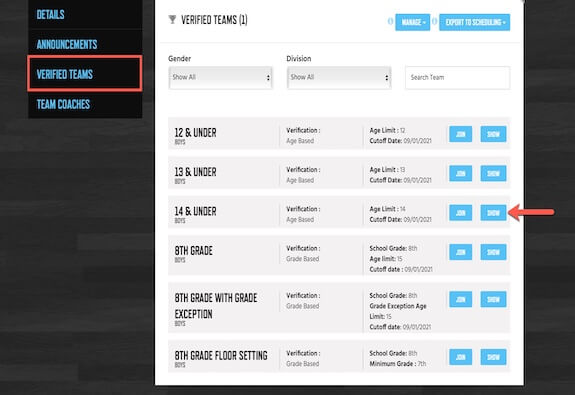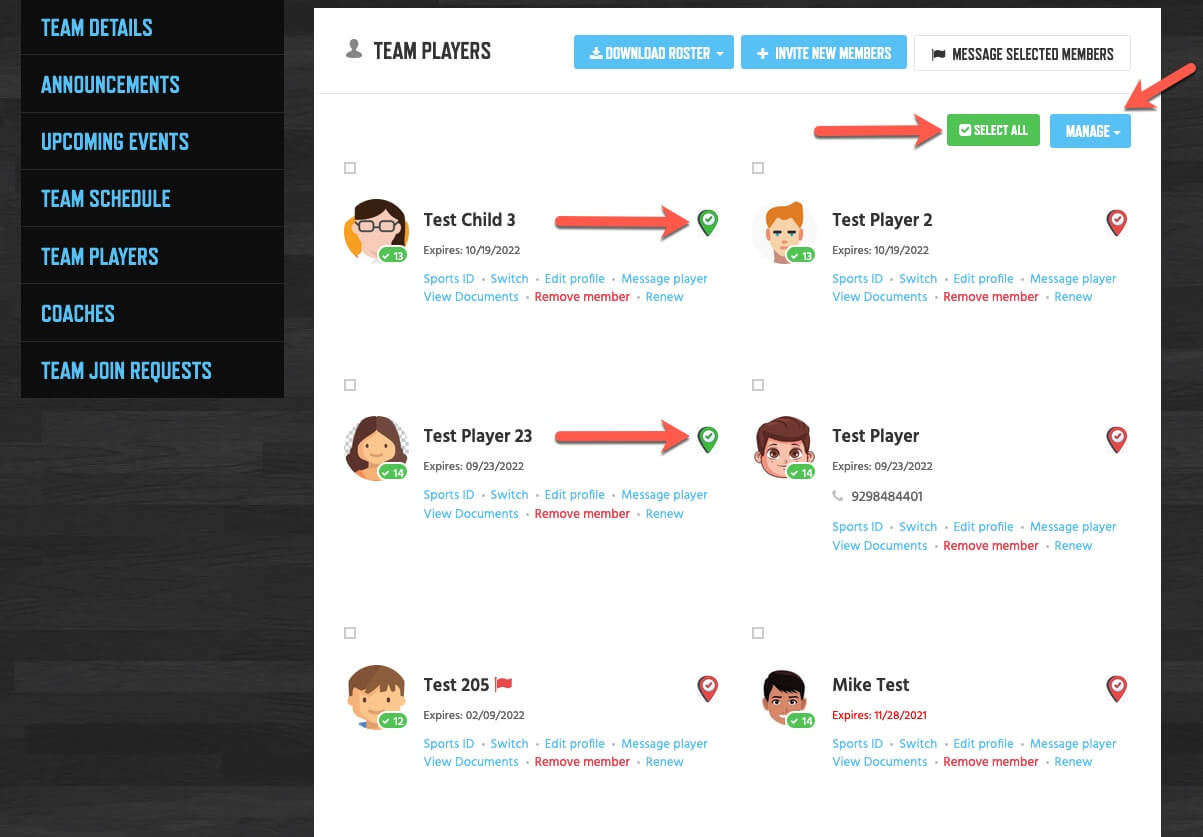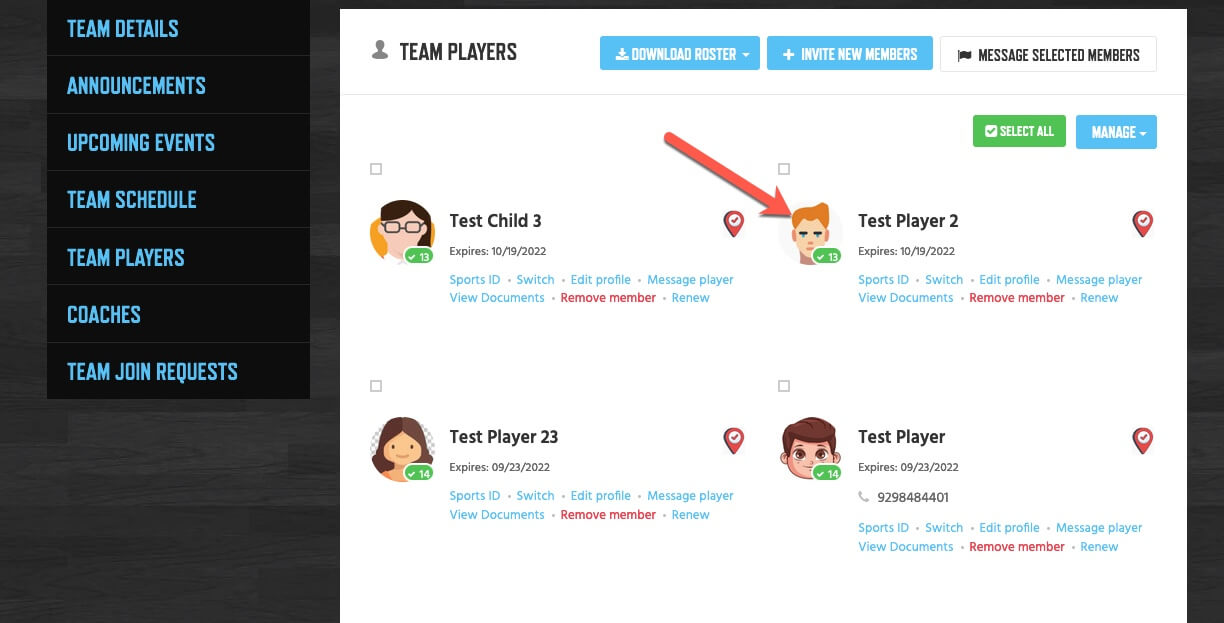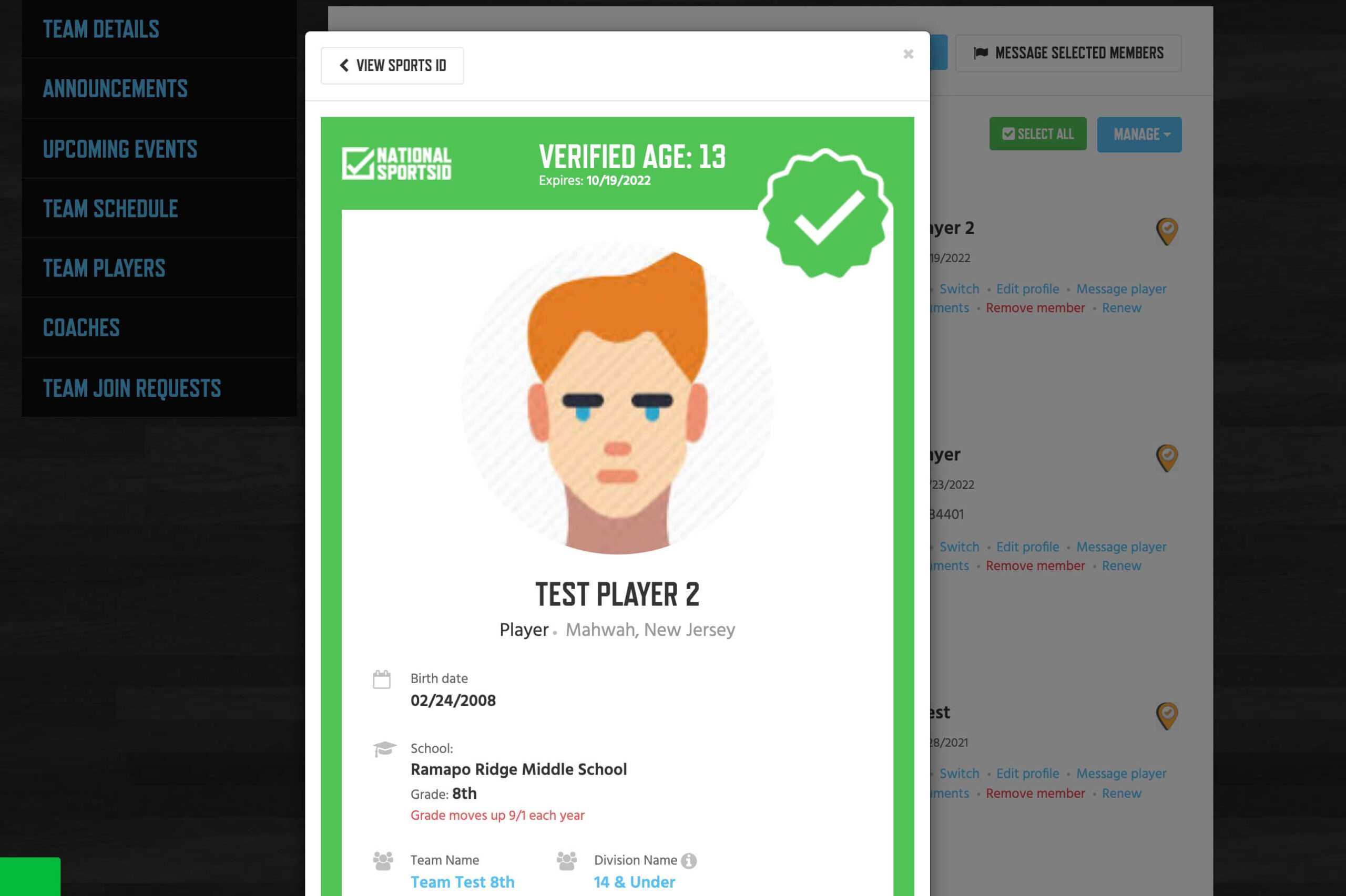NSID’s platform is designed with the goal of achieving a paperless environment at events. Our Digital Check-In feature is a significant step toward this objective. If you are a tournament or league director who prefers to use a digital device such as a tablet, mobile phone, or laptop for checking in players and teams at your event, the following instructions will guide you on how to use this feature.
DIGITAL CHECK-IN INSTRUCTIONS:
- Sign in to your Dashboard.
- Navigate to “My Tournaments and Leagues”.
- Select “View Tournament or League”.
- Choose your preferred division and click on “Verified Teams & Show Next”.
- To check in individual players and coaches, click on the “Team Players” icon. Alternatively, to check in the entire team at once, click on the “?” icon.
IMPORTANT NOTES:
- The entire team can be checked in at once when you open a division in “Verified Teams”. A green indicator signifies that the team is checked in, while a red indicator means the team is checked out.
- By clicking on the “Team Players” icon, you can check in or out individual players and coaches. If all players and coaches are checked in, the entire team will be marked as checked in.
- This feature is compatible with any device. However, it is designed for an event admin to conveniently use a tablet or mobile phone at an event for easy check-in operations.
Quick View Sports ID
If you need a quick way to view the athlete’s Sports ID to see a closer headshot photo or ask a question or 1 you can use our Quick View of the athlete’s Sports ID.
INSTRUCTIONS:
- Click the Player or Coach Headshot Photo.
- Quick View Sports ID will Appear.
- Click X to close the Quick View.
NOTE: You can click View Sports ID button on the upper left of the Quick View Sport ID for more features like Notes and Flagging.