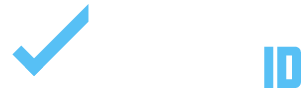This guide will provide a step-by-step process on how a director can manage, track, review, and approve custom documents required by their organization. These documents may include physicals, medical forms, utility bills, or any other document.
INSTRUCTIONS:
- Log in to your Dashboard.
- Click on My Tournaments & Leagues.
- Click View Tournament or League.
- Click Manage Tournament or League.
- Click Manage Player Documents.
FILTERING OPTIONS:
There are several filtering options available to help you manage the documents:
- Not Approved: This filter will display all players whose parents have not yet uploaded the required document(s).
- Approved: This filter shows all player documents that your organization has already approved.
- Pending: This filter lists all player documents uploaded by parents that are awaiting your organization’s review.
DOCUMENT REVIEW OPTIONS:
After reviewing a document, you have several options:
- Approve: If a document meets your organization’s requirements, you can approve it. Click on the “Approve” button, and the icon will turn green to indicate approval.
- Request a New Document: If a document does not meet your organization’s requirements, you can request a new one. Click on the “Request a New Document” button. You can provide a generic reason or type a custom message to the parent explaining why the document was not approved.
- Upload: As an organization admin, you also have the option to upload documents on behalf of the parent. Click on the “Upload” button and select the document from your device.