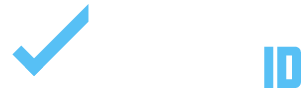NSID recognizes the diverse roles and permissions within your team, and we’ve tailored our system to accommodate these needs. We offer a variety of options to delegate responsibilities, ensuring compliance with your organization’s rules and requirements. Whether you’re adding a Head Coach or a Team Mom, our solutions are designed to be effective and straightforward. Here’s how to manage team roles:
INSTRUCTIONS:
1. Access Your Dashboard: Log into your NSID account and navigate to your Dashboard.
2. View Your Team Click on “My Teams”, then select “View Team”.
3. Manage Team Roles: Click on “Manage Team”, then select “Manage Coaches”.
4. Add Coaches: Search for existing coaches or create new accounts to add to your team.
5. Assign Roles: After adding a coach, click “Manage” to assign the appropriate role.
Understanding Team Roles and Permissions
1. Head Coach: The individual in this role is labeled as the Head Coach and has full access to all team information and functions. Typically, verification is required for this role.
2. Assistant Coach: The Assistant Coach also has full access to all team information and functions. Like the Head Coach, verification is usually required.
3. Team Admin: This role, which can be assigned to a coach or an admin account, grants full access to team data and functions. However, unlike the Head Coach and Assistant Coach roles, verification is not required, and the individual is not listed as a coach.
4. Limited Coach Access: This role is labeled as Assistant Coach but has the same permissions as a parent, which means no access to team data or functions. Verification is typically required for this role.
5. Player: Parents can add players to teams. However, neither parents nor players have access to team data or functions. They can only view the names of the players and coaches on the team.
Each role is designed to meet the diverse needs and responsibilities within a team, ensuring smooth and efficient team management.