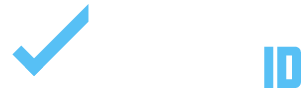This guide will walk you through the simple steps to update or change your registration pricing and offer discounts, such as early bird specials. Adjusting your pricing helps you attract more participants and manage registrations effectively. Follow these instructions to keep your registration page clear, accurate, and appealing.
INSTRUCTIONS:
1. On your tournament or league page click “Director Admin”.
2. Navigate to Registrations.
3. Hover over the Registration and Click Edit.
4. Scroll down to Product Data and Click Variations.
5. Click Edit Next to the Pricing Option you want to update.
6. (To Offer a Sale) Enter Price on Sale Price.
7. (To Offer a Sale) Click Schedule and Set Start and End Date for Sale.
8. Click Update to Save.
IMPORTANT
- When you schedule a sale price, the regular price will appear with a line through it, and the discounted price will be shown next to it. Once the sale ends, only the regular price will be displayed.
- Please note: scheduling a sale does not close registration when the sale ends—it only controls the start and end of the sale price. This feature is commonly used for Early Bird Specials.